How To Use Dropbox As a... Dropbox
Many people use Dropbox to store their documents online. In the cloud as we say. Dropbox is nice. The ones who use it probably know that storing documents in Dropbox basically means:
- Security and no more worrying about backing up files
- Easier sharing with family, colleagues and students
- Access from anywhere, with files syncing across multiple computers, tablets and phones
Now you can add a fourth reason: To receive files from others, even those who don’t have a Dropbox account. For example, ask your students to submit their assignments or ask conference speakers to submit their presentations.
All you need is DROPitTOme, a Dropbox extension that allows you to receive files from others. You can receive as many files you want, but each file has to be up to 75 MB in size and, of course, each file will use your Dropbox storage space.
DROPitToME is free. To get started, go to dropitto.me and register. You will be asked to log in with your Dropbox credentials and allow DROPitTOme to access your Dropbox account. You will then have to provide the following information:
- Username: Your DROPitTOme username. You’ll use this to log in to your DROPitTOme account in order to change your settings. Your username will be part of your DROPitTOme address. For example, my username is dimitris, so my address is: dropitto.me/dimitris
- Email: An email of yours so that you can receive notifications each time a new file is submitted in your DROPitTOme folder. You can turn the notification on or off from your account settings. I keep notifications off, unless I’m waiting for an important file.
- Password: The password to log in to your DROPitTOme account.
- Upload password: The password people will have to enter in order to be able to send you files. You can change this password as often as you like, for example in the beginning of each school year.
After you register, you will see a “DROPitTOme” folder in your Dropbox folder. This is where the files will appear in.
Remember that people will need your upload password in order to be able to send you files. Make sure you give them the upload password and not your DROPitTOme account password.
Let me guess. You’re wondering why use this thing and not keep using email for collecting student work, right? Well, look:
- This is much easier. Students will only have to visit your DROPitTOme address to send you assignments. No more “I forgot my email password” or “I got your email address wrong” excuses.
- You might not want to give your email address to students. It’s perfectly normal.
- Getting email from students can lead to a very messy inbox. Not good. Not zen.
- With DROPitTOme you get everything in one folder, neat and tidy. And not just any folder. Your Dropbox folder. This means that shortly after your student hits the upload button, the file will appear in your Dropbox. Just like magic.
- Most email services won’t let you attach files larger than 25MB, so the 75 MB that DROPitTOme allows for upload sounds pretty sweet.
- Can’t think of anything else right now.
Don’t forget that everything stored in your DROPitTOme folder counts towards your Dropbox storage space, so make sure you do your Dropbox housekeeping regularly.
This post is part of the When EdTech Meets ELT series, my regular column for the TESOL Macedonia Thrace Northern Greece e-bulletin, and was originally published in July 2014.
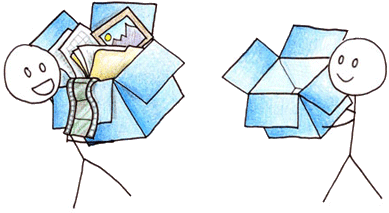


Comments
Post a Comment